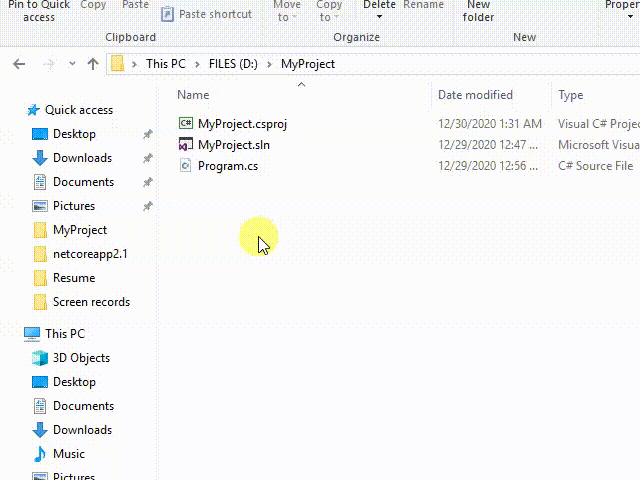
The article describes how to install the PDFFlow library.
You can install the PDFFlow library in a number of ways.
Note that you can also install a separate free library for generating barcodes Gehtsoft PDFFlow Barcodes using the same instructions just
replacing Gehtsoft.PDFFlowLib with Gehtsoft.PDFFlow.Barcodes: Installing Gehtsoft.PDFFlowLib.Barcodes tutorial
dotnet CLI
Open a command line and switch to the directory that contains your project file.
Use the following command to install a NuGet package:
dotnet add package Gehtsoft.PDFFlowLibAfter the command completes, look at the project file to make sure the package was installed.
You can open the .csproj file to see the added reference:
<ItemGroup>
<PackageReference Include="Gehtsoft.PDFFlowLib" Version="2.1.1" />
</ItemGroup>
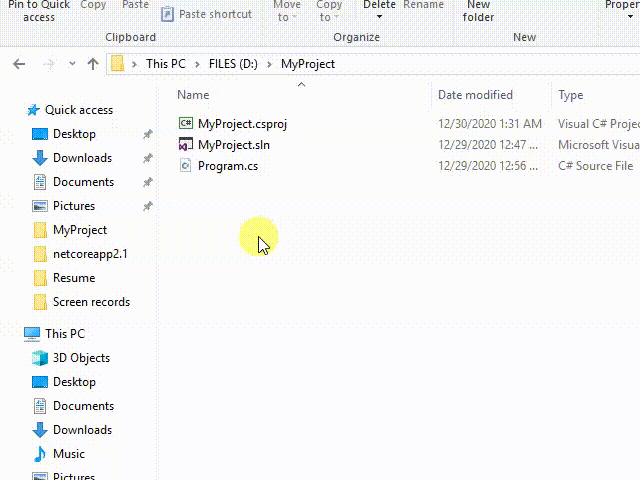
.0
Visual Studio NuGet Package Manager
In Solution Explorer, right-click either References or a project and select Manage NuGet Packages.
Go to the Browse tab. Make sure that the current package source is nuget.org (on the upper right).
Search for the Gehtsoft.PDFFlowLib package using the search box on the upper left.
Select the package from the list to display its information, which also enables the Install button
along with a version-selection drop-down.
Select the 2.1.1 version from the drop-down and click Install.
Visual Studio installs the package and its dependencies into the project.
You may be asked to accept license terms. When the installation completes, the added package appears on the Installed tab.
The package is also listed in the References node of Solution Explorer indicating that you can refer to it in the project with using directives.
You can open the .csproj file to see the added reference. Right-click the project on the Solution Explorer tab (on the upper right)
and select the option Edit Project File from the dropdown.
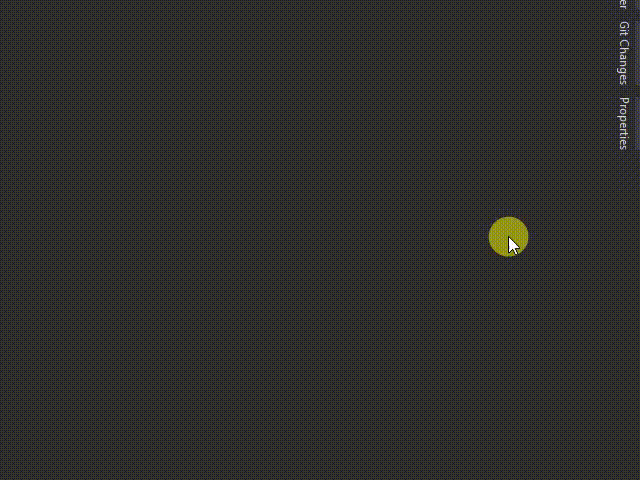
JetBrains Rider NuGet Package Manager
Open the NuGet tab at the bottom of JetBrains Rider.
Ensure that the current package source is nuget.org or All feeds.
Find the Gehtsoft.PDFFlowLib package using the search field on the upper left of the Packages tab.
In the right part of the tab, choose a project where you want to install the selected package. If your solution contains too many projects, you may want to use the scope selector on the toolbar to display a specific project and hide all others.
Use the Version selector on the right tab to choose the desired version of the package.
Click the Install button and confirm the installation in the pop-up window.
After the installation completes, look at the project file to make sure that the package was installed.
You can open the .csproj file to see the added reference. Right-click the project on the Explorer tab (on the upper left) and select the following options
from the dropdown: Edit -> Edit 'MyProject.csproj'.
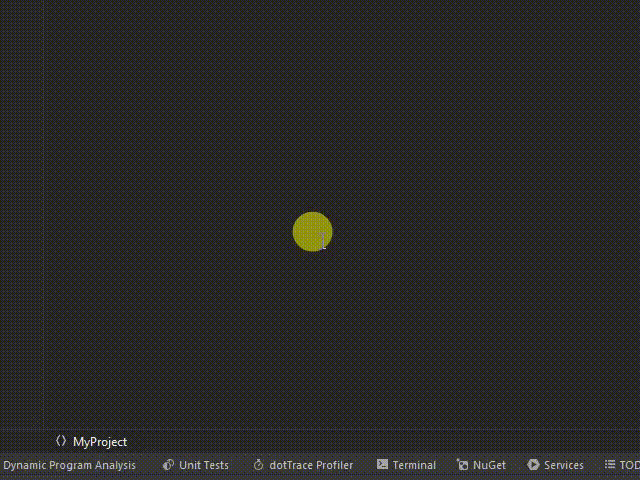
Visual Studio for Mac NuGet Package Manager
With a project opened in Visual Studio for Mac, right-click the Dependencies folder (the Packages] folder if using a Xamarin project) in the Solution Window and select Manage NuGet Packages.
This launches the Manage NuGet Packages window. Ensure that the Source drop-down in the upper left corner is set to nuget.org,
so that you're searching the central NuGet package repository.
Use the search box in the upper right corner to find the Gehtsoft.PDFFlowLib package.
When you have found the package, select it and click the Add Package button to begin the installation.
Package Manager Console in Visual Studio (PowerShell)
Open the project/solution in Visual Studio and open the console using the Tools > NuGet Package Manager > Package Manager Console command.
Run the install command:
Install-Package Gehtsoft.PDFFlowLib -ProjectName MyProject
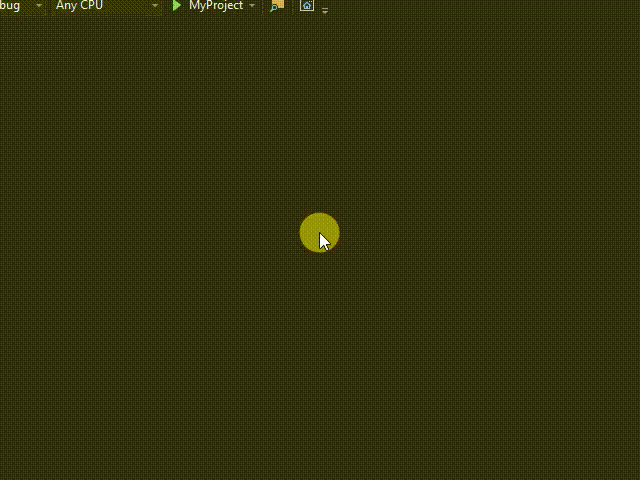
nuget.exe CLI
Open a command line and switch to the directory that contains your project file.
To install the Gehtsoft.PDFFlowLib package to the packages folder, use the following command:
nuget install Gehtsoft.PDFFlowLib -OutputDirectory packages